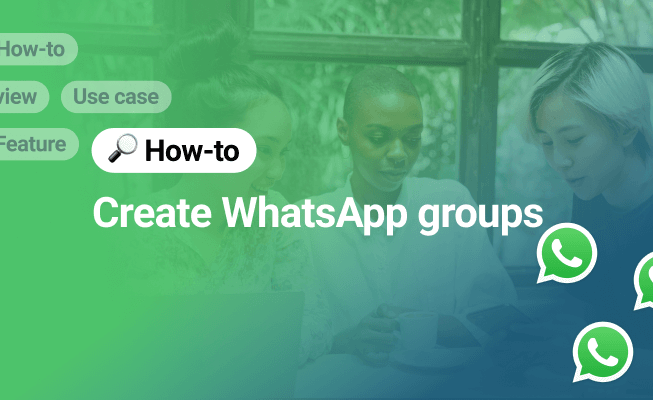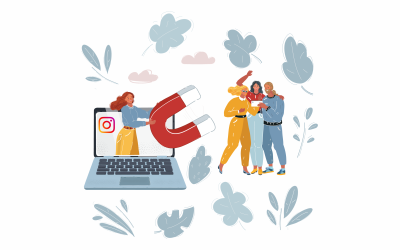To create a group in WhatsApp is easy and free. They are a great way to keep in touch with friends and colleagues no matter how far you are from each other. 🌍
You can use them for personal or professional communication. I’ve got 2 of my own examples to share with you 😌
- When my friend asked me to be the best man for his wedding, I couldn’t refuse the honor. I secretly created a WhatsApp group with all of my friends in it to organize the bachelor party and all the surprises we had in store. The final result was unforgettable and the WhatsApp group played its part in it. 🤵👰
- When me and my colleagues organized a big 4 day international conference, we used a US WhatsApp Account group to add the whole organizing team there. It was our channel for urgent communication and it made sure we are all informed on the key developments. Now we use it to share nostalgic photos from the event. 😊
You’ll learn:
- How to create a group in WhatsApp on Android and iOS
- How to add new WhatsApp group participants
- How to customize a WhatsApp group
- How to delete a WhatsApp group
- How to create a group in Whatsapp Business App
- How many members can be added in a Whatsapp business group
- 🚀 Make a personal sale with Kommo
How to create a group in WhatsApp on Android and iOS
Setting up a group takes only a minute or two. WhatsApp versions have a slight visual difference between iOS and Android, but the process is the same.
To create a group, follow these steps:
- Step 1: In the top right corner of WhatsApp click on the three dots (Android) and then on New group.
- Step 2: From your contact list, select the participants you want to add in the group. Do it from the list or type in the contacts you want to add.
- Step 3: Add a group name and icon.
- Step 4: Voila, you’ve created your WhatsApp group. 🥂
How to add new WhatsApp group participants
Once you create a group you might want to add additional participants as time goes by or invite people using a link.
To add group members manually:
- On Android open the group and click on the three dots in the top right corner.
- On iOS tap the name of the group, slide to the left and click More.
- Click on Group info.
- Select Add participants.
To invite members using a link:
- On Android open the group and click on the three dots in the top right corner.
- On iOS tap the name of the group, slide to the left and click More.
- Click on Group info.
- Click on Invite via link.
This will open up a few different options to share a direct link to your WhatsApp group. You can share the link in the following ways:
- Send link via WhatsApp. It is a direct way of sending the link in the WhatsApp chat of a contact you choose.
- Copy link. It automatically copies the link and you can post it wherever you need to.
- Share link. Share the link directly across multiple available platforms.
- QR code (Available in WhatsApp Business). Send a scannable QR code which leads to the group.
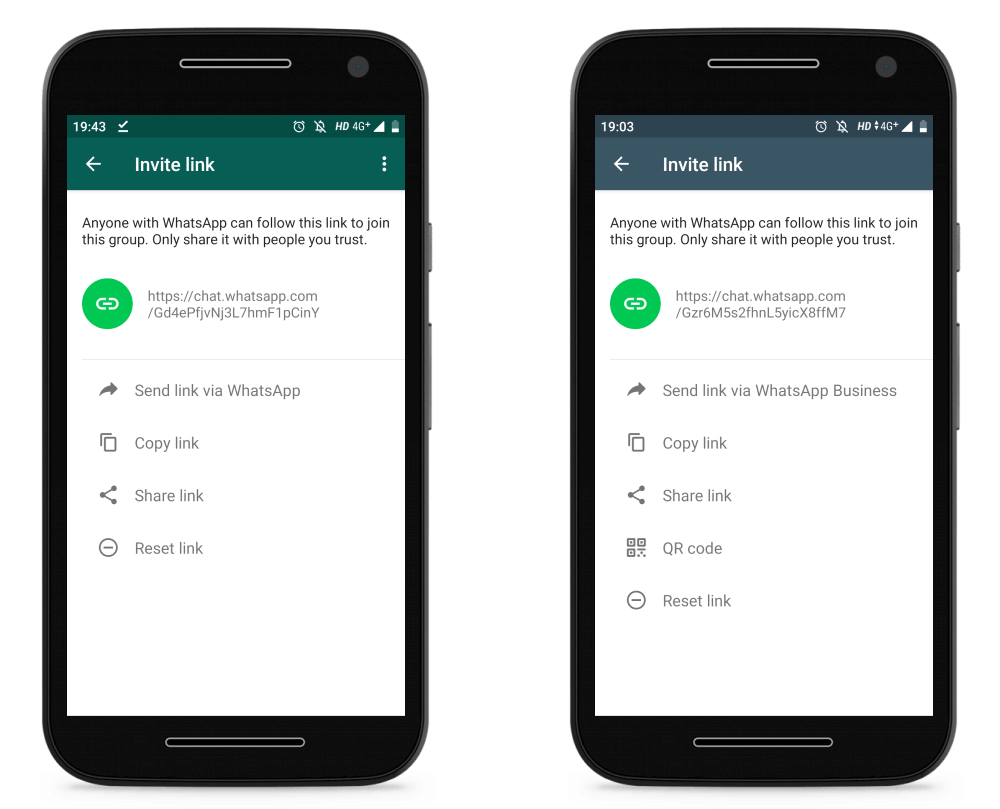
Invite link options in WhatsApp (left) and WhatsApp Business (right)
How to customize a WhatsApp group
If you want to add a personal touch and make your group stand out, you can change the group name or add a new group logo.
Wallpaper is a cool feature which lets you change the chat background picture.
To change the wallpaper on Android, open the group and click on the three dots, then select Wallpaper. On iOS select the group and slide to the left, click on More and then Wallpaper.
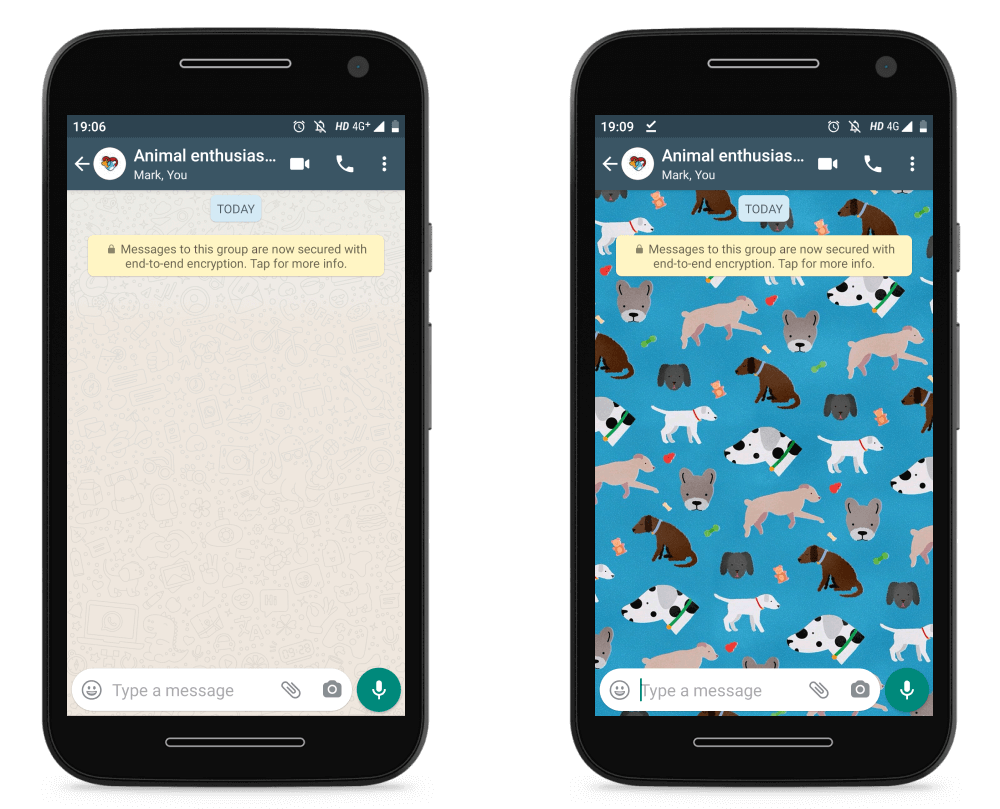
Standard WhatsApp group wallpaper (left) and custom uploaded wallpaper (right)
How to delete a WhatsApp group
If you are the creator of a group you can easily delete it if you need to.
- Open up the group and go to Group info.
- Click on Exit group.
- Once you leave you the button will change to Delete group.
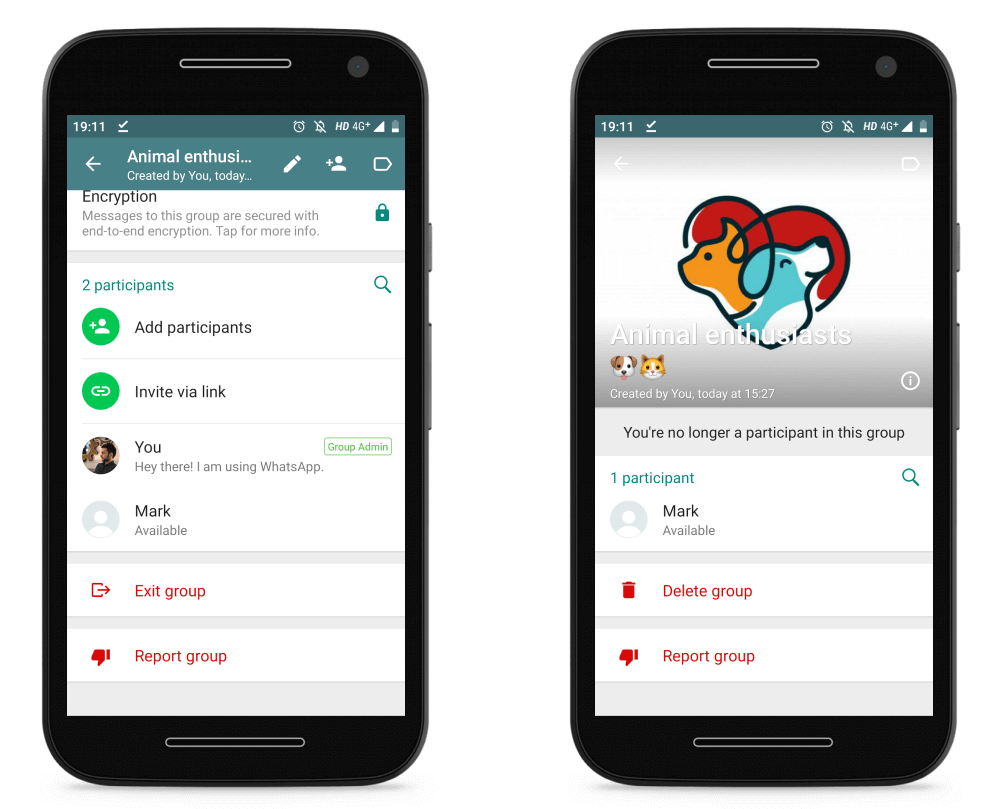
View before exiting the WhatsApp group (left) and view after exiting (right)
How to create a group in Whatsapp Business App
Creating a group in WhatsApp Business App is the same as in the standard version of WhatsApp we all know and love. Just follow the steps you read in the text above. 😌
Groups can be great for business and SMBs across the world have used them to promote their products and services and get closer to their customers.
- Create a group where you share the latest product updates and give out special promos.
- A group with a customer which requires info from multiple members of your team. This will ensure the customer gets a timely and personalized approach.
- Groups can be used as an internal team chat as well. Nowadays pretty much everyone has WhatsApp on their phone, so for important work related info you’ll have a reliable channel of communication.
How many members can be added in a Whatsapp business group
WhatsApp and WhatsApp Business groups alike have a maximum limit of 256 participants per group.
If needed you can create multiple groups, just remember that each contact should be previously saved in WhatsApp before you can add it as a participant in a group.
Now you know everything on how to create a group in WhatsApp. Hope you found the article helpful and you’ll be able to use WhatsApp groups to create stronger bonds with your friends & family, colleagues & customers. 🕺💃