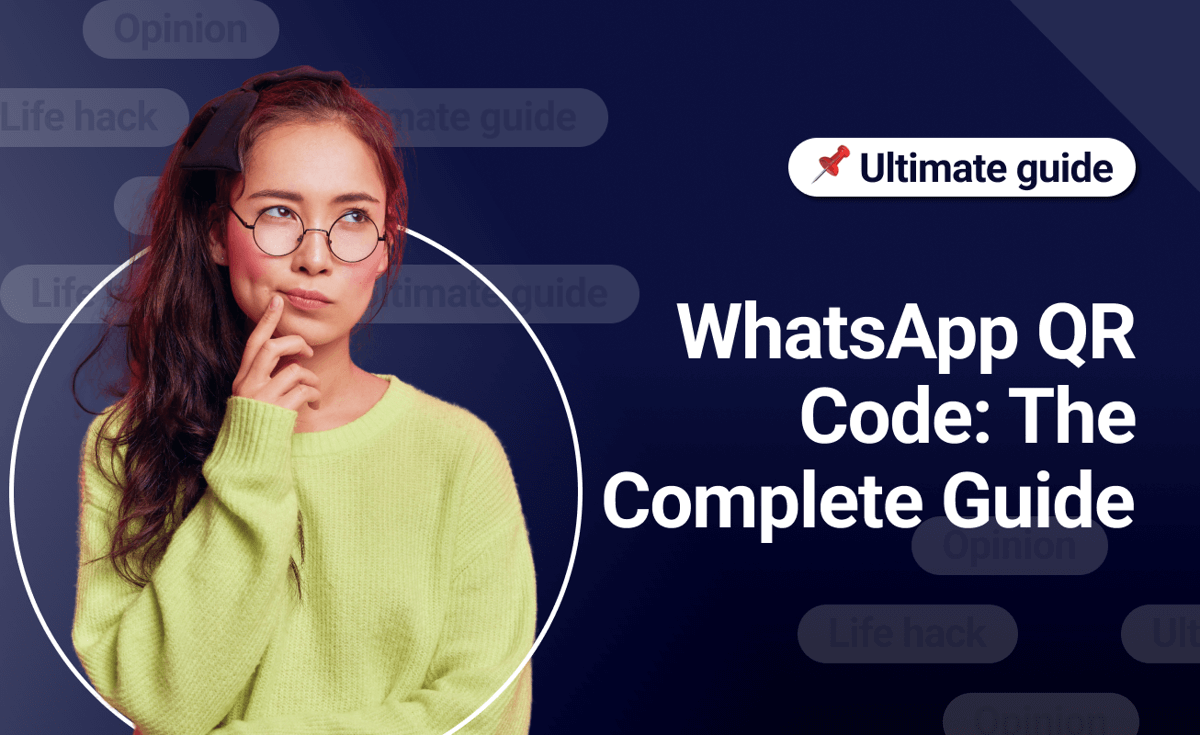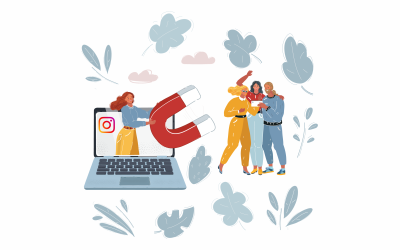Nowadays, the majority of our daily activities are governed by digital tools. But the importance of traditional media such as newspapers, magazines, and billboards remains unparalleled. 🤔 In fact, you can make them more engaging and productive using advanced technology like WhatsApp QR code.
You, yourself, might be a regular user of WhatsApp, but do you know there is a new feature – WhatsApp QR code, which can help you save contacts in a single click? 🤩 Yes, you got that right!
Now, with the WhatsApp QR code, you can effortlessly expand your WhatsApp contact list, generate more leads and boost your sales.
In this article, you’ll learn how to bring traffic to your online channels using traditional media with the help of a WhatsApp QR code.
- What is a QR code?
- How to Convert Traditional Media to WhatsApp Contacts Using WhatsApp QR Code?
- How to Generate a WhatsApp QR Code?
- How to Scan WhatsApp QR Code?
- How to Win More Sales with Kommo?
- How Can Our Team Help?
- Make a personal sale with Kommo
What is a QR code?
QR code refers to a scannable code with a square-shaped grid to store encoded data in the form of a series of pixels. To access this data, you can scan a QR Code with your digital device using a camera. 📷
However, these days, QR codes have made their way to our everyday lives as most smartphones come with built-in QR readers. QR codes come especially handy in marketing and advertising industries, helping businesses to seamlessly connect with their customers.
“QR Codes are a digital front door that make opening a chat with a business as easy as possible. Previously when people came across an interesting business, they had to add its WhatsApp number to their contacts, one number at a time. Now, people simply can scan the QR Code a business displays on its storefront, product packaging, or receipt to initiate a chat.”
—WhatsApp in its official statement
WhatsApp is a messenger that operates using telephone numbers, so the more contacts your business has, the better you can use it. Thus, growing your WhatsApp contact list can increase the number of active phone numbers of your potential leads, providing better communication and conversion for your business.
There are many ways of achieving this, including:
- WhatsApp QR Code Compliments
- Industries that use the WhatsApp QR Code
- WhatsApp contact capture through WhatsApp QR Code
- Flyers
- Coupons
- Billboards
- Bus stops
- Storefronts
- Product packaging
- Receipts
- Raise a ticket
- Address their queries
- Track their orders
- Leave feedback
- The QR Code Generator
- The WhatsApp Profile QR Code
- The WhatsApp Business Profile QR Code
- QR Code Generator
- QR Code Monkey
- QR Stuff
- Scan QR Code via Settings
- Scan QR Code via WhatsApp camera
- Scan QR Code via Image in the Gallery
- Scan QR Code via New Contact screen
- Scan QR Code via Chat
- Hit the QR icon next to your name.
- Tap SCAN CODE.
- Hold your device over the QR code to scan.
- Finally, press ADD.
- Launch WhatsApp > tap Camera.
- Select the image with the QR code to scan.
- Tap ADD.
- Open WhatsApp > tap More options > Settings.
- Tap the QR icon portrayed next to your name.
- Hit the SCAN CODE button.
- Press the Gallery icon located at the bottom of the screen.
- Select the WhatsApp QR code from your Gallery or click on More > Photos to choose from your Photos.
- Click on OK.
- Tap ADD.
- Launch WhatsApp > tap New chat.
- Hit the QR icon next to New contact.
- Tap SCAN CODE.
- Press ADD.
- Open WhatsApp and go to an individual or group chat.
- Click on the camera icon.
- Choose the image with the QR code to scan.
- Tap ADD.